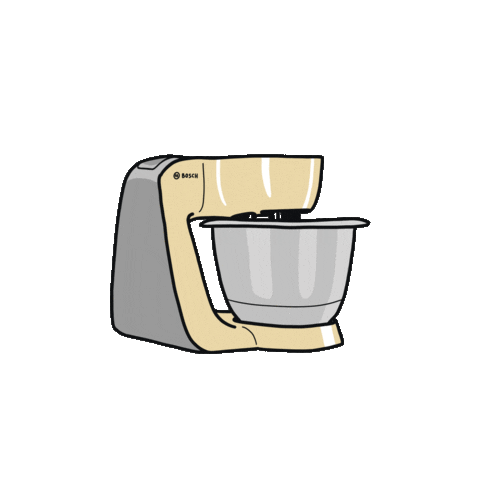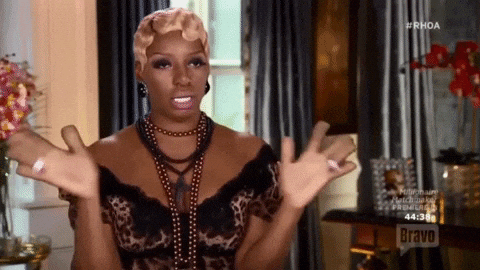
So, you’ve set up your entities, wallets, and beneficiaries. Now it’s time for the exciting part—sending money! Here’s your quick and easy guide to making transfers in the Routefusion Manager App without breaking a sweat.
Step 1: Set It Up
Before you can send money, make sure you’ve got your basics down:
- Entities: This is where the money comes from. It could be a business or an individual.
- Beneficiaries: These are the lucky folks who are receiving the cash.
- Wallets: Think of these as your digital bank accounts, holding the money until you’re ready to send it.
Step 2: Time to Send Money
Now that you're all set up, let’s get down to business:
- Head over to the Transfers tab in the Manager App.
- Hit that shiny Send Money button at the top.
- Select the entity (the source of your funds), and pick the beneficiary who’s about to get paid.
- Choose the wallet that holds the funds, then fill in the amount. Pro tip: You can either fill in how much you're sending (Source Amount) or how much the recipient should get (Destination Amount)—but not both!
- Click Get Rate to see the current FX rate (it’s locked in for 30 seconds, so don’t wait too long). The transfer fees are set to zero for now—yay!
- Once all the details are filled in, hit Finalize, and you’re done! 🎉
Step 3: Track Your Transfer
Your transfer will go through a few stages, so here’s what they mean:
- Pending: Your transfer is in line, waiting to be processed.
- Processing: Things are happening! The transfer is being executed.
- Sent: The money is on its way, but it may not have landed yet.
- Completed: Boom! The money has arrived at its final destination per the expected delivery date.
- Failed: Uh-oh! Something went wrong. Review the transfer and try again, or reach out to your customer success manager to get more details.
And that’s it! Creating transfers in the Routefusion Manager App is as easy as pie. Now go forth and send some money like a pro!